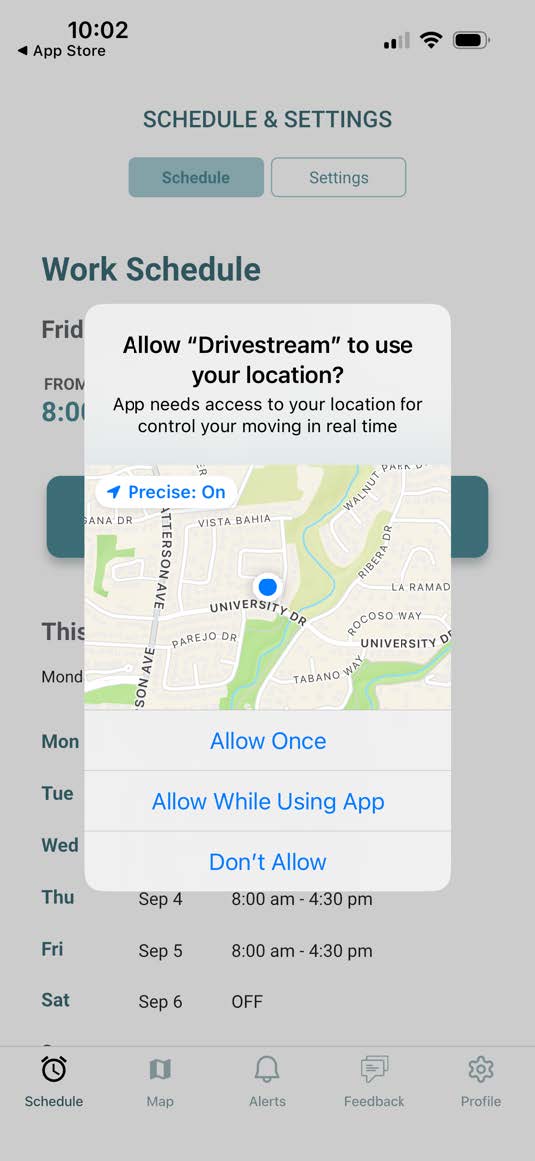Quickstart Guide for Drivers
Welcome to Drivestream
This quickstart guide will help you get started with the Drivestream mobile app, which your fleet is using to manage its fleet's location. You can download the app from the Google Play and Apple App stores and sign in with the mobile number associated with their profile. To run effectively, the app requires iOS 14.0 or later and Android 10.0 or later.
Start by logging into the Drivestream app
• Enter mobile number
• Enter SMS verification code

Drivestream uses your work schedule to track overtime and send you reminders to sign in and sign out of your shift. You may see a default schedule set up for you on the Schedule page. You can change your work hours by clicking the Edit link below the schedule.
Click the Settings button at the top of the Schedule page to add or select the vehicle you are driving. Your manager may have assigned you to your vehicle already, or you may need to add it.
If you don’t see your vehicle assigned, choose the Add Vehicle option from the Assigned Vehicle menu.
• Required: Nickname
• Optional: License Plate, VIN, Country, State
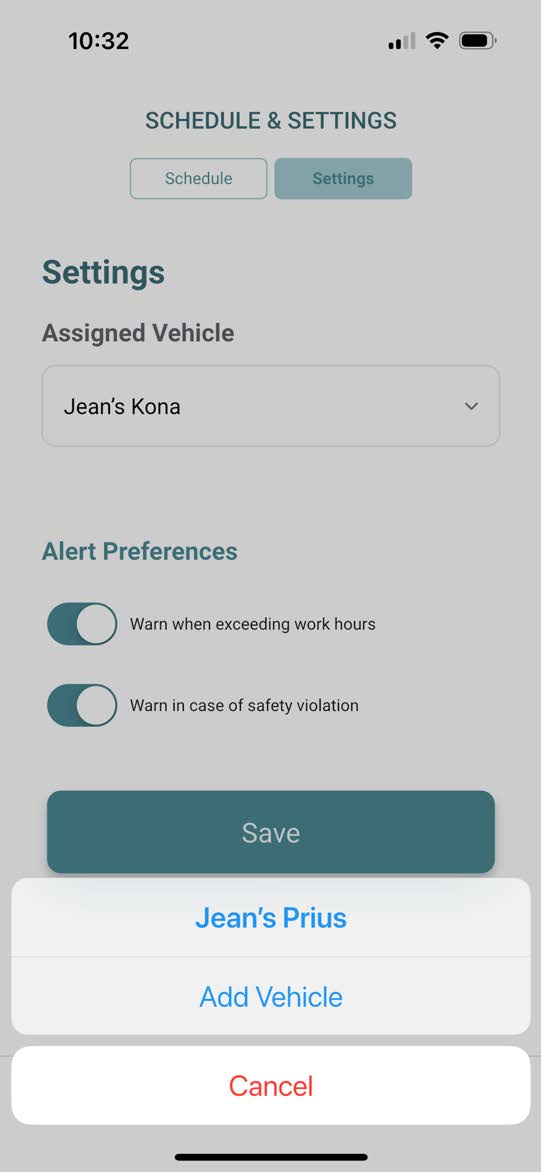
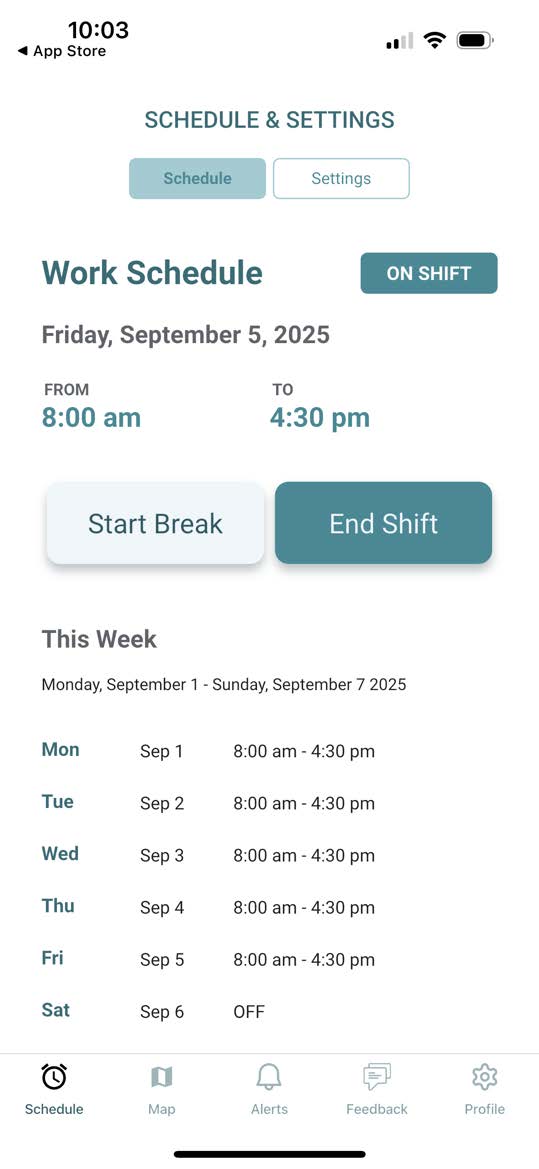
Your driving activity is only tracked when you are signed into your work shift:
Tap Start Shift on the Schedule page at the beginning of your workday. You’ll see ON SHIFT at the top of this page and on your map view when your tracking is active.
Tap End Shift when done.
To sign out for lunch or other breaks:
Click Start Break on the Schedule page to begin a break. You will see ON BREAK at the top of this page and on your map view when you are on a break.
Click End Break when done. You will see the ON SHIFT indicator again once your break has ended.
Curious about how tracking works?
If Location Sharing is Set to When Using the App Data is sent while the app is open and active
• If the app is backgrounded for 10+ mins, it pauses uploads until reopened.
• If you do not return to the app, your data will be gathered and sent approximately once per hour when you are on shift.
If Location Sharing is Set to Always (Recommended) Data is sent at regular, frequent intervals as long as the app is running on the phone. Note: this setting may increase battery usage. It is recommended to keep your phone connected to a power source while tracking is active.
Need Help?
We're here for you. Reach out to our support team anytime at help@catraktech.com.